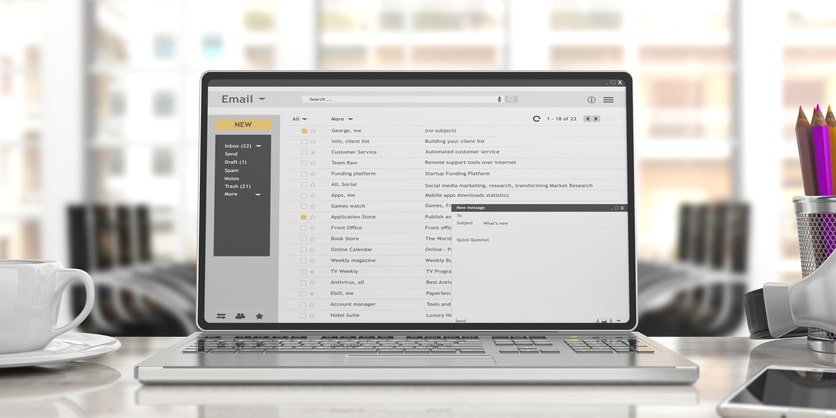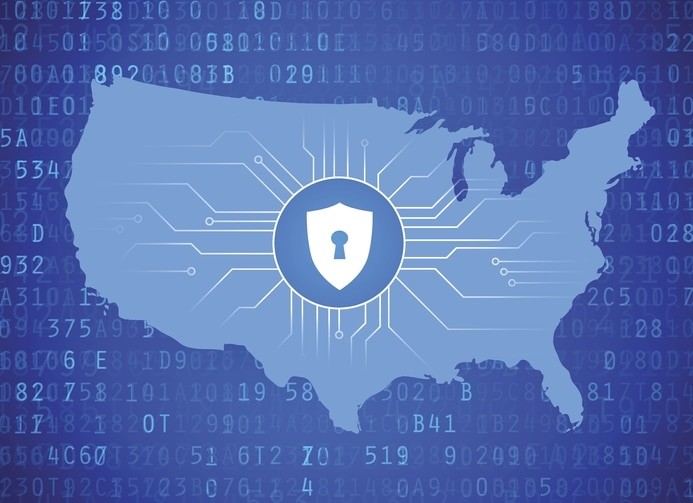Use Windows 7? Do you love your Windows 7? Will your need or desire to continue to use Windows 7 surpass this year? If so, you should be aware that in just under one year — January 14, 2020, specifically — Windows 7 Extended Support ends for most users. As such, there are things you need to know and decisions you may have to make. This is your guide to understanding what the expiration of Windows 7 Support may mean for you in one year.
What is the Current Status of Windows 7?
Windows 7 is a reliable desktop OS for Microsoft users. When Windows 8 came out, the differences were so stark that most users preferred to stick to Windows 7.
Why would they stay with an outdated system?
Here’s what Windows 10 offers:
- A straightforward interface that is well-designed and laid out;
- A start menu that combines the old with the new;
- A clutter-free and clean look that is familiar to you;
- Thumbnail previews that allow you to automatically open an item;
- Jump lists that allow you to quickly access files or documents you frequently use;
- Performance that allows the system to boot up comparatively quickly;
- A new calculator to convert units, figure out fuel economy, etc.;
- A new WordPad that offers more formatting features; and — among many other features —
- Upgraded and improved media player and center.
These are just a few of the reasons that so many PC users love their Windows 7 and do not want to particularly give it up, especially when they found Windows 8 a disappointment.
In fact, StatCounter suggests that 41.86% of PC users — who according to Statista makes up nearly 84% of the market share for desktop PCs — use Windows 7 still while another 42.78% use Windows 10 and a sad 8.72% use Windows 8. Those statistics say a lot about Windows 7 and suggest that a lot of people are going to need to figure out what they are going to do before January 2020, if they want their systems to be secure and updated.
Why is Microsoft ending support for Windows 7?
There is no specific reason why Microsoft is ending support for Windows 7 come January 14, 2020, except that this date is the date provided in Window 7’s lifecycle.
| Windows 7 Lifecycle |
| October 22, 2009 |
Date of general availability for:
- Windows 7 Professional
- Home Basic
- Home Premium
- Ultimate
|
| October 31, 2013 |
Retail software end of sales for:
- Windows 7 Professional
- Home Basic
- Home Premium
- Ultimate
|
| October 31, 2014 |
End of sales for PCs with Windows preinstalled with:
- Home Basic
- Home Premium
- Ultimate
|
| October 31, 2016 |
End of sales for PCs with Windows 7 Professional preinstalled |
| January 13, 2015 |
End of mainstream support for Windows 7 |
| January 14, 2020 |
End of extended support for Windows 7 |
As indicated in the above table, if you did not extend support for Windows 7, then the problem of extended support expiring on January 14, 2020, does not apply to you. If you had purchased that extended support, then you need to pay attention and determine what you want to do because a year will be over before you know it.
What will happen after extended support for Windows 7 expires on January 14, 2020?
Come January 14, 2020, if you are still using Windows 7, rest assured your desktop will still work; Windows 7 will continue to work beyond 2020. The issue here is your extended support.
Come January 14, 2020, extended support expires and with that expiration ends any updates to your PC. That means your system is vulnerable because the latest, most advanced security updates will not be available to you.
Who will be affected by Microsoft’s decision to end support for Windows 7?
It is important to be clear that not all Windows 7 users will be affected by the January 14, 2020 extended support expiration date. In fact, in September 2018, Microsoft announced that some business users can pay for an additional three years of security updates. Unfortunately, this does not extend to home versions.
In other words, if your windows license type is an original equipment manufacturer or a full package product, there will be no extended security updates for you, and this includes all home versions. However, if you purchased a volume license (i.e., Enterprise or Open Value) for Windows 7 Pro or Enterprise, then you can purchase the additional three years of security updates — so primarily only business users can receive the updates at a cost.
What are your options after Microsoft Windows 7 support expires?
If you absolutely must keep Microsoft Windows 7, then you have options, though they may not be optimal options. These options include:
- Playing with the idea of purchasing an upgrade to Windows 10 and then downgrading your rights to Window 7;
- Continuing to run Windows 7 without security updates, but this is not a good option because as computer desktops and software advance, so do the hackers capabilities (home users if careful, can consider it, but it is probably not an option for business users due to legal and liability risks);
- Disconnecting any Windows 7 PC from the internet, but this means disconnecting you to the very thing that keeps you connected to the world, so it may not be your best option either.
- Migrating from Windows 7 to another operating system, e.g. Windows 8 or preferably Windows 10.
What does Windows 10 offer you?
Some PC users are hesitant to switch to Windows 10 because it does have its drawbacks. Some specific Windows 10 drawbacks include:
- The increased sense that Microsoft is invading our privacy with its default settings. Most of these setting can be changed but you must go in and manually make these changes.
- The ability to control your updates is limited when compared to Windows 7. Plus, these updates are made without user knowledge — which only entrenches the sense that PC users are being spied on when something happens to their system without their knowledge, even if it is for their own security.
- The interface is less customizable (e.g., can’t change colors) — and this is unfortunate in an age where we celebrate our differences, including how we set up our interface system.
- Older programs do not run well on Windows 10, so if you have older programs, you may be in need of identifying additional and newer products or software.
That said, it is good to be reminded that even though you love your Windows 7 whether it’s because you simply love it or love it because it’s what you are familiar with, Windows 7 has its own drawbacks, too. Windows 7 drawbacks include:
- Windows 7 was released in 2009. This was a time when iPad was a rumor and mobile phones were not as advanced. Today you want software that works across all your platforms. Windows 7 can’t do this most likely, but Windows 10 can.
- If you ever needed to use a virtual desktop then you know this feature is not available in Windows 7 unless you use Desktops v2.0 software. Virtual desktops allow you to organize your space better and have become an essential tool for modern-day users. Windows 7 does not offer this capability easily but Windows 10 does.
- We all know Apple’s Siri and Google Now. These are convenient built-in assistants to help us do anything from scheduling tasks or appointments, dictating notes, playing music, adding reminders, and much more. Windows 7 does not have a built-in assistant but Windows 10 does: Cortana.
- Ever been in your Windows 7 and want to search the web from your desktop and then realize you can’t. To search the web, you have to navigate to the right tab and then look something up. Windows 7 does not offer a convenient search feature for the internet, but Windows 10 does: the search bar allows you to search anything from your folders, apps, files, Windows store, and the Internet.
- Gaming is another thing so many of us like to do today aside from work. Windows 7 has always been a trusted gaming platform — so this is not a drawback except for the fact that Windows 10 has built on Windows 7 gaming capabilities to make it even better. So, if you like gaming, whether it’s DirectX 12, PC Game DVR, or Xbox one game streaming, among others that you like to use for gaming purposes, then Windows 10 offers the best performance for you.
How to determine what you should do about your Windows 7 come January 14, 2020?
If you are one of those PC users to be affected by the end of extended support for Windows 7 in January 2020, then you have to determine what you will do. The last section implicitly directs you in which way you may consider, but if you are not yet confident in Windows 10, ask yourself the below two sets of questions:
- Do you use your computer to access the internet? If so, do you keep private information online or conduct private matters online, i.e., financial information, tax information, banking, consumer purchasing via Amazon or other outlets, etc.?
- Do you like Microsoft’s operating system Windows? Do you want to stay with Windows (but not Windows 8)? If so, would you like something similar to Windows 7 but operates better?
If you answer yes to these questions, then it is safe to say you should consider Windows 10. A free upgrade to Windows 10 expired in 2016, but the price you pay today can save you in the long run.
So, now you have it. There’s a lot to consider if you use Windows 7 and like using it. If you are an owner of a volume license for business users, then you do have a viable and reasonable solution to the deadline: you can purchase another three years of security updates. This option provides you ample time to consider other options and train personnel on new desktop operating systems.
But if you are not a volume license holder, then you really need to consider what you intend to do. Security is highly important today in our virtual worlds and without it, you risk impacting your so-called “real” world. A hacker can destroy what you have built up over the years, from finances to projects to just about anything that is maintained or kept on your computer, in the cloud, or online. The issue of the January 14, 2020 expiration for Windows 7 extended support is indeed a serious one.