For many business owners, Google’s announcement to switch over to mobile-first indexing comes as a real shocker. It’s a revolutionary thing to do in a world of disruptive technology. Since the beginning of the World Wide Web, a company’s desktop website was their first and foremost consideration when developing a marketing plan. With the new changes announced by Google, all that changes. Now, a company’s mobile website is what must be in prime condition.
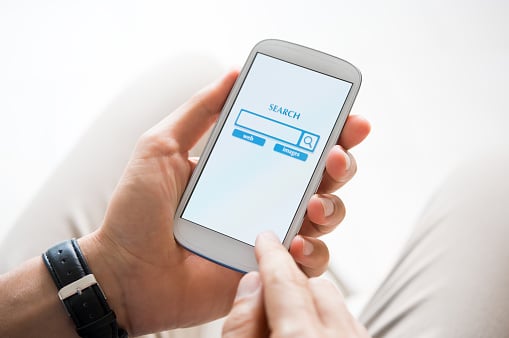
For some business owners, this change will just be a bump in the road. For others, it’s a huge sinkhole where their profits could fall in and never be seen again. Many business owners still struggle to get their mobile website in excellent working order.
One business owner commented recently, “My mobile website comes up with these huge, looming images and you can’t really read much of the text.”
If this is you, then it’s time to get serious about fixing those issues. The top 5 problems that business owners face with their mobile website are:
- Being denied access- Users hate getting those little messages that the mobile site they’re searching for isn’t viewable on their device. Or, some say, “Mobile support coming soon.”
- Performance- Why can’t a mobile website just work the same as a regular one? That’s a big question with lots of answers. Sometimes the mobile device is at blame. Sometimes it’s the load speeds/internet connection.
- Design- Many users have landed on mobile sites where the images overlay the text, so you can’t really read anything. It’s frustrating and it usually ends with the user going someplace else to shop.
- URL redirects- This confounded message has been the scourge of surfing the web for many years. There are several reasons why you might get a redirect message. It could be that you typed the wrong thing in your browser. Sometimes links are broken. Other times, the website owner simply has several pages that refer to the same site and they need to do some maintenance. It can also be the result of phishing attempts.
- Confusing apps- There’s no excuse for this but many business owners have attempted to save money by doing it themselves or hiring a non-professional to design their app.
Why is Google Doing This?
Back in November 2016, Google announced its initial mobile-first indexing effort. They called it “an experiment” and it seemed like a good idea on the face of it. However, no business owners could foresee that the Tech Giant might eventually decide that mobile sites were more valuable than desktop sites.
The reasons they give seem pretty concrete. Almost 60 percent of all searches are performed from a mobile device now. A report from 2015, verified that 56 percent of global search queries originate from a mobile phone. Mobile traffic was responsible for about 49 percent of all website traffic according to this report.
These numbers are expected to rise significantly over the next ten years. Google has a long reputation of knowing where the next big trends will take place so you can trust their word when it comes to topics like this. The only thing left to do is make sure your mobile website is amazing!
The Good News
Google has repeatedly said that they will transition into this new phase slowly. That’s the good news. All this will not take place overnight. Instead, Google will give business owners time to fix whatever they need to so their mobile site will be first-class.
The other piece of good news is that Google has assured business owners that if they do not have a mobile site, the google bots will still continue to crawl the desktop version of the site. That means your revenue stream should not decline for lack of a high-performing mobile site.
The Google announcement says, “If you only have desktop content, you will continue to be represented in our index.”
Further Clarity Needed
Google also made it clear that mobile-first indexing does not mean that there will now be two separate indexes performed. There will still be only one and it will focus on mobile sites, not desktop sites.
The reason they cite for this is:
“…To better help our primarily mobile users find what they’re looking for.”
For those who don’t know, mobile-friendliness has always been a major factor in determining how a site is ranked. Of course, it’s not the only factor, but it is still a component of ranking your website. Google is quick to point out that if a non-mobile-friendly page has the best (most relevant) information, it will still rank higher than a mobile site with similar content.
The Bottom Line
All business owners should begin to see more traffic in their logs from Googlebot Smartphone. Google search results will contain snippets that have been generated from the content on the mobile version. Though Google has historically used the desktop version of your site for its indexing purposes, times they are a’changin’.
We can either get on board with the changes or be left out in the cold. Most business owners are already hard at work making sure their mobile website is the best it can be. For those who are willing to go the extra mile, this could be a great time of increases in traffic and sales. The sites that are ready to go are the ones that consumers will flock to for all their buying needs.

