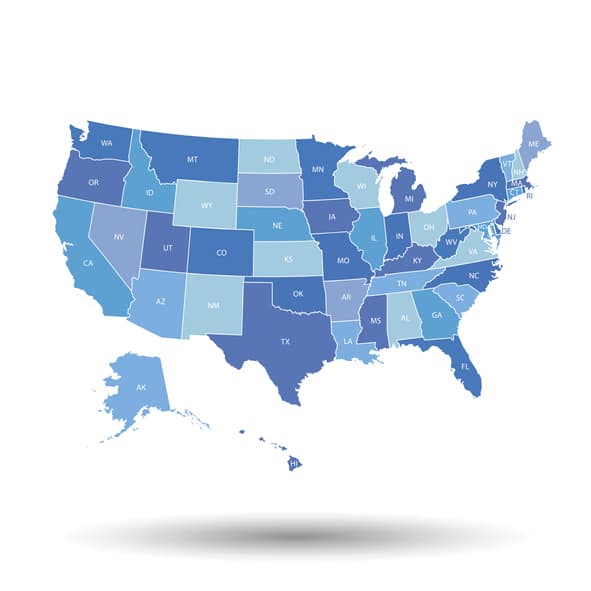Every business should have a comprehensive cybersecurity plan and a competent team that can execute that plan. Otherwise, cybercriminals and malicious actors can and most likely will take advantage of security vulnerabilities to access company data and cause damage. But as important as it is to have skilled IT professionals looking out for your business, it is equally important to educate yourself in the basics of cybersecurity so that you can avoid compromising your valuable information accidentally.
The following list of cybersecurity terms is one that every business owner, manager, executive and other professional should be aware of. The more you understand the basics of cybersecurity, the better equipped you will be to protect your valuable business data and personal information moving forward.

9 Cybersecurity Terms Every Business Professional Should Know
1. Malware
From the time the average family had a personal computer in the house, most people had heard of computer viruses. Today, it is still common for many people to think of all types of attacks to computer systems and networks as viruses. In truth, a virus is only one type of attack that you need to be aware of. There are many other types of attacks, which along with viruses, fall under the umbrella of malware. Anything that is made to access your network or data—or cause damage to your network or data—is referred to as malware.
2. Phishing
Like the common term it comes from, phishing can be thought of as throwing out attractive bait in hopes that someone will bite and give up their valuable information. Phishing involves making a website or application that looks just like a site or app that people trust. You might get an email from Google or the IRS that looks legitimate. It could claim that the company needs you to update your information or your password and then take that info and give it to a cybercriminal.
3. Antivirus
An antivirus program is just like it sounds—a program for fighting computer viruses. What it is not is a program that will handle all of your cybersecurity needs. It will search for common viruses and eliminate those viruses, but it will not necessarily protect against other types of malware. Your antivirus can only scan the drives it has access to, and can only identify viruses that have already been identified by the company that makes the program.
4. Social Engineering
Social engineering refers to deceiving people instead of computers. While creating malware requires focusing on technical aspects, social engineering focuses on ways to manipulate people into doing what you want them to do. The scams where people ask you to cash checks on their behalf and send them the money because they are out of the country are an example of social engineering.
5. Ransomware
A common type of malware being put out by cybercriminals is known as ransomware. Ransomware takes some of your sensitive data and encrypts it so you cannot access it. The cybercriminal then demands a ransom for you to get access to your data. All of the cybersecurity terms you see that end with ware are types of malware.
6. Zero-Day Attacks
One of the biggest weaknesses of antivirus programs or other anti-malware programs is that they can only detect and protect against malware that has already been identified. Cybersecurity experts are constantly on the lookout for new malware, but they are not able to catch every piece of malware before it compromises systems and networks. There are always holes in the protective layers offered by cybersecurity teams. When a piece of malware compromises a hole, or vulnerability, in standardized security layers, it is known as a zero-day attack.
7. Redundant Data
While cybersecurity experts and your IT team are always striving to protect your system and network from attacks, sometimes your data can still become compromised—like with a zero-day attack. The reality of cybersecurity is that there is always the possibility of compromise, which is why backing up your data is a necessity. Not only does backing up your data protect against cybersecurity threats, but it also protects against equipment failures.
A quality backup will be quarantined in a facility that is not in the same location as your business.
8. Patch
A patch is what software developers send out when they discover a gap in the security of their programs. You should download available patches regularly to ensure optimal protection.
9. Intrusion Protection System (IPS)
An IPS is placed between your firewall and your system to identify intrusions and stop them before they cause damage.
For more information about cybersecurity for your business, please contact our team.