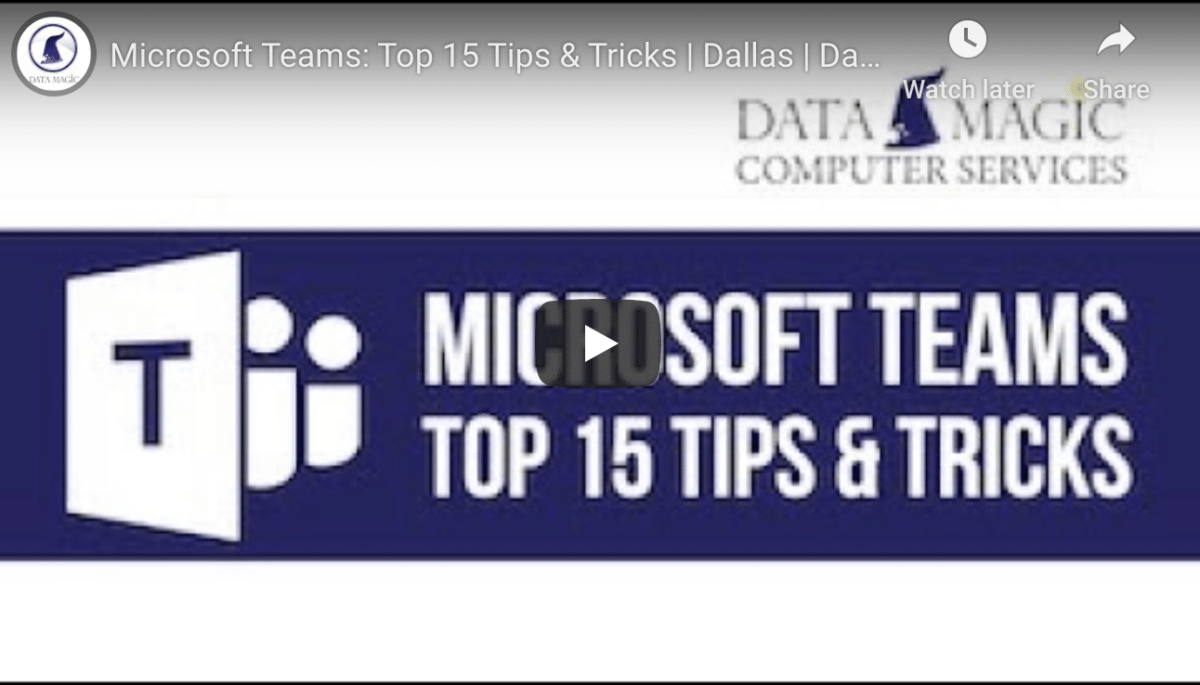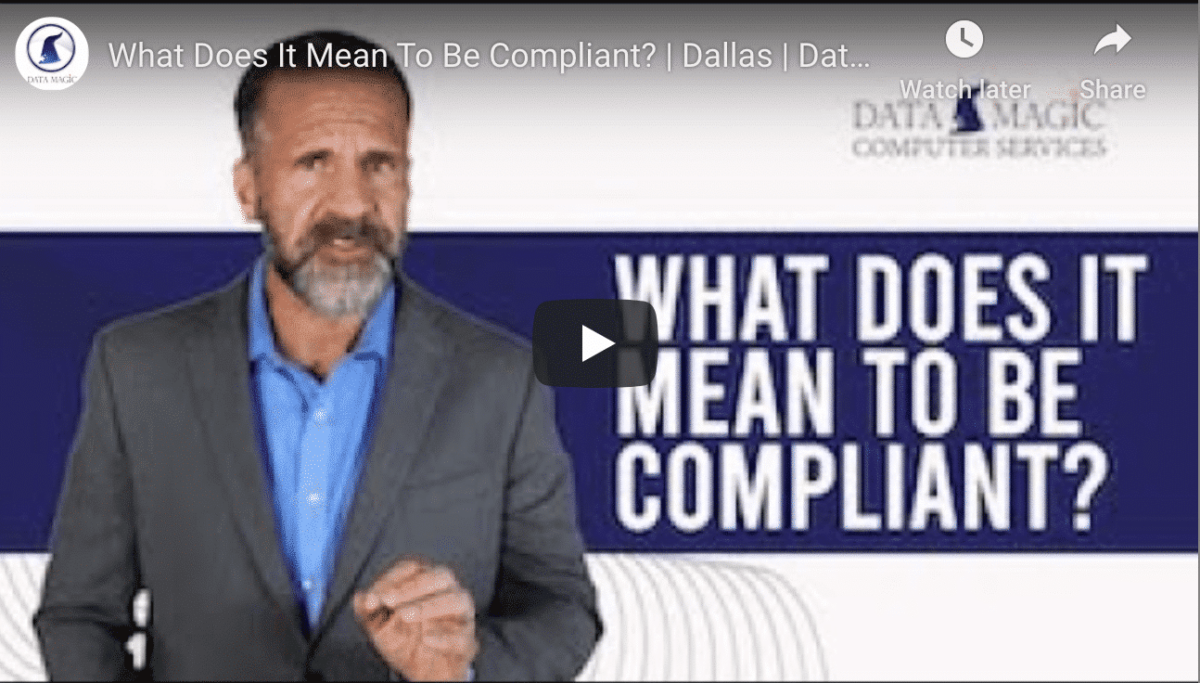How Can I Save Time in Microsoft Teams?
Are you struggling to meet deadlines, or have you found that small tasks are taking up too much of your time? Many professionals find themselves lacking enough hours in the day to get everything they need to do completed. While there will never be more than 24 hours in a day, there are ways you can save time and be more efficient when using Microsoft Teams.
As Teams becomes more widely used, members must understand how to get the most out of Teams and learn how to use it in a way that saves them time and energy. With the right skills, Teams can boost productivity while reducing wasted time. This video discusses 15 ways you can save time in Microsoft Teams, making your workday more efficient and easier.
As outlined in the video, here are 15 tips for making your time in Microsoft Teams quicker and more effective.
Keyboard Shortcuts
Keyboard shortcuts can save users lots of time when navigating through Teams. Using them is faster than manually completing tasks. To find out what keyboard shortcuts are available, hit Ctrl + . to see the shortcut menu. There you will find all the different keyboard shortcut options that can save you time and energy. You can also find the menu through the command box by typing /keys. Please note that shortcuts can be different between the Teams desktop app and web app.
Quick Navigation Shortcuts
Quick navigation shortcuts can help you go through the options in your sidebar more efficiently. Below are the various quick navigation shortcuts that you can use.
- Ctrl + 1 displays activity.
- Ctrl + 2 takes you to your chat.
- Ctrl + 3 moves you to your teams.
- Ctrl + 4 shows you your calendar.
- Ctrl + 5 shows you your calls.
- Ctrl + 6 takes you to your files.
Be aware that the number associated with each shortcut is dependent on the order of your app’s interface. So if you were to make your chat the fifth tab in your sidebar, you would use Ctrl + 5 to go to it. Also, note that in the Teams web app, you must press shift in addition to the rest of the shortcut, such as Ctrl + shift + 4.
Changing Your Status
Changing your status can help your colleagues understand what your schedule is like for the day and when you will be available to work on a task or meet with them. It is also a good way to determine what the rest of your team is doing when. When changing your status, you have six different options:
- Available – able to be met with and can take on tasks, also can receive notifications.
- Busy – focused on a specific task but able to receive notifications.
- Do not disturb – focused on a specific task and not receiving notifications.
- Be right back – away temporarily but will be back soon.
- Appear away – working on something, and an immediate response cannot be expected.
- Offline – not signed into Teams or has been set manually.
You can also add a message to any status you set, giving you the option to give more details about what you are doing at the moment. Also, your status is automatically updated based on your calendar in Teams. To see another member’s status, select “more options” (three dots) next to a team’s name, and select “members and guests.” This will show you what all team members are doing at the moment.
The Command Box
The command box is similar to shortcuts in that it allows you to navigate through Teams quickly. It is always located at the top of the page, so you can use it no matter what you are working on. Using the command box allows you to give commands to the system. This allows you to perform tasks without breaking your workflow.
To open the command box, type Ctrl + E or Ctrl + /. Both will bring up the command box for you to use. From there, you will see all the commands that you have access to, with descriptions for each one. One example of a command would be /available to set your status as available.
@Mentions
Using mentions makes communication easier between you and the rest of your team. They can draw attention to specific messages, making an individual or a whole team more responsive to what you have posted.
To use mentions, type @, and all the people, channels, and teams you have to select from will pop up. After this, select the one you are looking for and post your message. When the message is posted, the person or people tagged will be contacted, and the message will show up in their activities. There will also be an indicator in the chat where the tag occurred. The tag’s chat will also be bolded and have a notification next to it on the tagged person’s sidebar.
Managing A Team
There are also ways to save time for users who are managing specific teams. For example, you can select “more options” (three dots) to edit your team, allowing you to change the team’s name description or privacy. You can also manage the team by going to “more options” as well. This allows you to change things like who is in the team, who is an owner, pending requests to join the team, the channels within the team, and the settings, analytics, and apps.
One option under the settings tab is to change the team’s picture. To do this, click “add a team picture,” then “change picture,” “upload picture,” and pick your image. Make sure to save it as well. Under settings, you can also change who uses mentions, guest permissions, member permissions, the team code, fun stuff, and tags. “Fun stuff” is the ability to use emojis, memes, GIFs, and stickers within the team. The team code allows users to join the team directly without a pending request.
You can also hide certain teams if you are not very involved in them or they are not a high priority to you at the moment. Hiding a team will make it leave your sidebar without leaving the team. The owner of the team will not be aware that you did this. To find the team again, click “hidden teams” at the bottom of your sidebar and select “show.” The team will reappear in your sidebar. Similarly, you can change the order of your teams in the sidebar based upon those you are most involved in.
Searching In Teams
To make navigating through Teams easier, you can search for specific topics or people in a chat from the command bar at the top of the page. You also have the option to make finding things easier through the filter option. To use the filter, either click the funnel or use Ctrl + shift + F.
Editing A Message
To fix any errors or add more information to a message, you can edit it after being sent. To do this, hover over the message, hit “more options” (three dots), and select “edit.” This will allow you to change the message in any way you see fit. You can only change your own messages, but there is no limit to how many times you can do this.
Private Channels
Private channels can and should be used when dealing with confidential information, such as finances or other things that should not be public. They can be used to store both chats and files. They should not be used often but can be helpful in the right situations.
To make a private channel, you do not need a separate team, but members must be part of the larger, already existing team. You click “more options” (three dots), “add channel,” and then change the setting to “private.” The channel will then have a lock icon next to it and will not be visible to other members. Please note that members can be owners of the private channel without being owners of the team.
Turning A File Into A Tab
It would be best if you considered turning files that you frequently use into tabs in your sidebar. This will make it easier to find, saving you valuable time. To do this, go to the channel your file is in, locate the file you are looking for, select “more options” (three dots) and click “make this a tab.” This will not move or change the document. It will only give you more ways to visit the specific document. If you decide to remove the tab in the future, use the drop-down arrow to select “remove.” This will only remove the tab, not the file.
Adding A Poll
Adding a poll can help you and your team makes decisions without having to read lengthy email chains. To make a poll, start a new conversation, select “more options” (three dots), click “forms,” fill in the necessary information, make any edits you need, and then send. The results of the poll will be shown below.
Switching To Dark Mode
Using Teams in dark mode can be easier on the eyes. This is important if you are spending extended amounts of time on Teams and do not wish to get eye strain. Some people also prefer dark mode aesthetically. To change your interface to dark mode, click on your profile picture, go to “settings,” and choose “dark mode” under “theme.”
Saving Messages
Saving messages can be a good way to track vital information that you or others have sent in chat. To save a message, hover over it, click “more information” (three dots) and select “save this message.” The author of the message will not know that you have done this. To view your saved messages, click your profile picture, and go to “saved.” You can also use /saved in the command box to see them. To unsave a message, click the red bookmark next to the message. Your list of saved messages will appear in chronological order and cannot be changed.
Pinning Conversations
Pinning a conversation makes it easier to access certain chats and channels within Teams. To pin a conversation, go to the chat, select “more options” (three dots), and click “pin.” Repeat the process to unpin. You can also pin channels with the same steps. Your pinned conversations will be at the top of your chats, and the order can be changed manually. You can have up to fifteen pinned conversations at a time.
Formatting & Fun
You can use the various formatting options available in Teams to make your conversations just a little more fun. These options can be found by clicking “format options,” which will open the compose box. From there, you can change the font of the text in a similar way to Microsoft Word. You can also make announcements to draw attention to certain messages. Furthermore, you can add emojis, GIFs, stickers, or praise to any message you send. While these can make fun additions to the conversation, they should be used sparingly in the workplace.
With the right techniques, Teams can save you lots of time and hassle during your workday. These 15 tips will boost your productivity in no time. Have more questions about using Microsoft Teams? Feel free to reach out to us with any concerns you have.