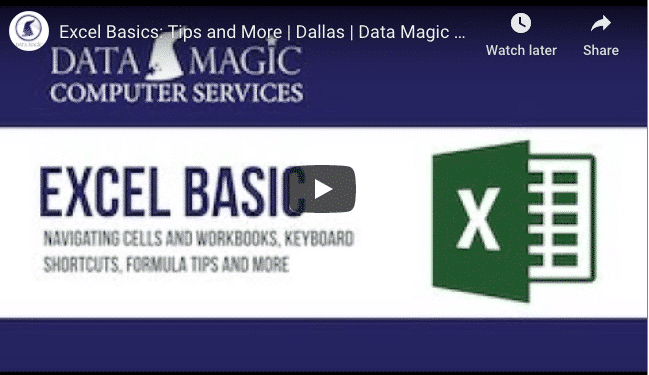5 Tips to Help You Work With Microsoft Excel Like a Pro
Excel is a Microsoft application that allows users to enter, organize, format, and perform calculations on data using functions and formulas. Microsoft Excel is not free. You must pay a subscription fee for Microsoft 365 to use it.
With many organizations currently using Microsoft Excel for data entry, storage, and analysis, having a faster and more efficient way to access tools and features on the app is essential.
Check out our latest video to learn more about Microsoft Excel tips you can use to become an expert:
What Are The Top Tips for Working With Excel Data?
Keyboard Shortcuts
Microsoft Excel supports keyboard shortcuts. Using keyboard shortcuts for Excel helps users to work faster and more efficiently. These keyboard shortcuts make it easier for you to perform tasks.
Some of the frequently used keyboard shortcuts in Excel include:
- To open a workbook, press Ctrl + O
- To save a workbook, press Ctrl + S
- To copy highlighted text, press Ctrl + C
- To cut highlighted text, press Ctrl + X
- To paste the text you had copied or cut, press Ctrl + V
- To undo an action, press Ctrl + Z
- To redo an action, press Ctrl +Y
- To find a text, press Ctrl + F
- To find and replace a text, press Ctrl + H
- To print a workbook, press Ctrl + P
- To select an entire worksheet, press Ctrl + A
- To go the last column in a row or the last row in a column, press End.
These keyboard shortcuts will vary depending on your operating system. To learn more about the available keyboard shortcuts and which ones apply to you, read here.
Inserting Dates in Excel
Let’s say you want to enter the Excel current time or date. You may also want to automatically display the current time and date in a cell every time an Excel worksheet is opened or recalculated. Microsoft Excel provides various ways of doing this.
A static value doesn’t change when an Excel workbook is opened or a worksheet is recalculated.
To insert a static time or date into an Excel cell:
- On your desired worksheet, select the cell into which you want to insert the current time or date.
- Do one of the following:
- To insert the current date, press Ctrl+; (semi-colon)
- To insert the current time, press Ctrl+ Shift+; (semi-colon)
- To insert the current date and time, press Ctrl+; (semi-colon), press Space, and then press Ctrl+ Shift+; (semi-colon).
To insert a date or time that automatically updates when the workbook is opened or the worksheet is recalculated:
- To insert the current time or date so that it is updatable, use the NOW and TODAY functions.
- The function =TODAY () inserts the current date while =NOW () inserts the current date and time
Entering Repeating Data and Formula in Excel Columns
Microsoft Excel provides several tools that you can use to fill a column with the same numbers or text. Instead of filling each cell manually, you can quickly enter data into the entire column. To do this:
- Enter data into the first cell in the column
- Click the cell to select it, and then hover your pointer over the bottom right corner of the cell until your pointer turns into a black “+” sign, commonly known as the Fill Handle
- Double-click your mouse
Excel copies the exact value in the first cell into all the other cells
Automatically Filling in Months, Days, or Numbers in Excel
Microsoft Excel provides an autofill feature that fills a column or row with numbers, names of the months, days, or years.
To autofill in sequential numbers, days of the week or months:
- Enter the first number or name of the day of the week or month that begins the series.
- Hover your mouse pointer over the bottom right corner of the cell until you see the Fill Handle.
- With your LEFT mouse button pressed, drag to select the cells you want to autofill. The cells will be filled when you release the mouse.
To autofill in numbers, days, and months with a step value:
- Enter the first two numbers or names of the days of the week or months so that Excel can determine the pattern.
- Hover your mouse pointer over the bottom right corner of the cell until you see the Fill Handle.
- With your LEFT mouse button pressed, drag to select the cells you want to autofill. The cells will be filled when you release the mouse.
Entering Formulas and Functions in Excel
A formula is an expression that operates on values in a cell or within a range of cells. A formula in Excel should always be preceded by an equal sign (=). Functions, on the other hand, are predetermined formulas in Excel. They are also always preceded by an equal sign.
Let’s say you want to sum values in cells A1, A2, and A3. If we’re going to use a formula to perform this calculation, we will key in =A1 + A2 + A3 on the desired cell. On the other hand, if we’re going to use a function, we will key in =SUM(A1:A3)
Some of the commonly used Excel functions include:
- SUM() — used to add values from a selection of cells
- AVERAGE() — Used to find the mean or average of data in a given range
- COUNT() — Used to count all the cells in a given range that contain only numeric values
- COUNTA() — Used to count all the cells in a given range regardless of the type of data
- IF() — Used to sort out data using a given condition
- RAND() — Used to generate evenly distributed random numbers between 0 and 1
- RANDBETWEEN() — Used to generate evenly distributed random numbers between the specified range
Looking for a Reliable Microsoft Solutions Provider in Dallas?
At Data Magic Computer Services, we offer years of experience and expertise in providing IT solutions to businesses throughout Dallas and Fort Worth.
Consult with us today, or call us on (469) 635-5500 and let us help you integrate and customize Microsoft Excel to fit your business’ unique needs.