The debate about whether or not tech should be in schools has largely been put aside, technophobes and Waldorf School Curricula notwithstanding. In its place, education stakeholders must sort out the edtech baggage of privacy concerns, equity & accessibility, protecting children from harmful materials and misuse of technology, and how best to develop and implement effective education technology integration strategies.

At the heart of this matter is what’s best for the nation’s children.
The Department of Education’s Office of Educational Technology published Reimagining The Role of Technology in Education: 2017 National Education Technology Plan Update gives an overview of the current state of tech in the US and offers recommendations for educators. The report spends a lot of pages discussing the problem of, and possible solutions for, lack of access to high-speed internet for low-income or rural students.
The “Homework Gap”
The authors note that poor and also rural students face obstacles that will certainly put them at a disadvantage vis-a-vis affluent students with reliable service. To be cut off from the internet is to be cut off from the world. Those students without access to reliable high-speed internet access slip into a “homework gap.” They fall behind due to a lack of resources at home. This comes on top of the other disadvantages of relative poverty.
Acknowledging the persistent encroachment of computers and other tech in classrooms is relatively easy; finding effective, efficient ways to synthesize traditional and modern lessons is hard.
Go With What You Know
One way to dip your toe in the tech pool is to use tech that’s already familiar to you. For instance, every teacher who is part of the public education system and mainstream society has sent an email. Start there! ELA instructors can have units on electronic communication etiquette and formatting, even including resume writing as part of the lesson for either a general composition or business communications class. It’s information that students genuinely need, and requires computers to teach it. Voíla! A computer-based, engaging learning activity is born.
Single Sign-on
Issue computer profiles to students, staff, and faculty alike so that once individuals sign on they will have access to all of their password-protected software and resources.
Tech Training For Teachers
Ongoing updates in edtech and regular training will help keep everyone on the same page, so edtech must take a prominent place during Professional Development in-service time. However, taking time for self-education throughout the year by interacting on sites like Edshelf.com can enhance lesson planning with inspiring results.
BYOT/BYOD Problems And Suggested Policy Strategies
A host of issues flood in with students using their own personal devices to complete work in school. While no educator should be held liable for the activities of minors at home on their personal devices, the picture gets fuzzier in the classroom.

Bring your own Technology and Bring your own Device (BYOT or BYOD) offers breathing room to cash-strapped school districts, with the trade-off being the slight headache BYOD brings on. BYOD raises the following issues:
Potential Barriers To Interoperability
Personal devices come with personal tastes, in multiple platforms and operating systems. Naturally, they’re not always going to be compatible. If a lesson calls for students to work from their digital devices to participate, look for apps or software that works across multiple platforms – for instance, Microsoft Word is now available on the iPad.
When sharing is desired, students with compatible devices can be put into groups together. Additionally, when developing a BYOD policy, districts may put limits on the types and brands of acceptable devices in order to minimize incompatibility issues. For instance, the policy could specify that any Chromebook made after 2017 is acceptable, and offer Chromebooks for use by students who do not wish to purchase one.
Accessibility and Equity. Any time that students bring in devices from home, the differences between the haves and have-nots push to the surface. Again, allowing only a narrow range of devices in the classroom per the official BYOD policy can mitigate this effect.
Computers As A Means To Closing The Equity And Accessibility Gap
Technology can increase equity and accessibility of learning by allowing access to databases and tools previously out of reach for those in rural areas, poorer sections of cities, and lower income areas in general. For example, offering Chromebooks or tablets to all students as a default, with BYOD as an alternative, gives students without the family resources to purchase computers or maintain hi-speed internet service, a way out that giving devices only to students “in need” does not. More importantly, the difficulties raised by the aforementioned Office of Educational Technology report are completely resolved if students have access to devices that include broadband internet service.
In her article “The Homework Gap,” Clare Mclaughlin discusses the conflict that comes up when tech innovation runs up against the brick wall of funding restraints:
“This past year, Qualcomm teamed up with AT&T and Samsung to run a pilot program at Alvin Dunn that provided the school’s sixth-graders with tablets connected via AT&T LTE mobile broadband service. More than half of the sixth-grade class does not have wireless access at home. With these connected devices, they no longer have to arrive at school 45 minutes early to finish an online assignment or stay later to get through some online reading.”
Indeed, hi-speed internet has moved from a luxury to a real necessity as other information centers presuppose individuals’ possession of it. Not having it now is the equivalent of NOT having a computer in the mid-late 90s. Yes, teachers still accepted hand-written papers or offered more lab time to students without them, but the students who had access to the computer at home were clearly able to plan out the assignment more easily, do more work in less time, and not have the additional emotional stress of having their family’s finances once again interfering with their learning. The same is true of hi-speed internet service. Lack of reliable, consistent access to the internet acts as a barrier to learning and a mechanism of social isolation. Since many services and utilities now run or partially rely on an internet connection, the Department of Education points to 100% coverage in every area for every student as a goal to reach by the end of the decade.
Parental Consent
With all of these great opportunities available in educational Technology, students easily run the risk of having their data compromised or being exposed to harmful material. To protect themselves from liability, software developers may require that students first have their parents give consent via parental email to use software – sort of like confirming a link before being able to receive newsletters from a blogger. In order to save some time and headaches, instructors can draft general letters of authorization for parents to sign. Schools can keep these authorizations on file and submit them in lieu of individual parental consent emails being sent whenever a new app is used. Not all developers will accept this.
Computers (And Apps) Are The Way Of The World
If educators cannot teach students how to get along in an increasingly digital age, then they will, by and large, limp along. Students need guidance in order to understand how to manage the overwhelming amount and type of information, and teachers must be the guides. We let go of slates, and someday, we may likewise do away with paper assignments.
A Moral Imperative
Computers are taking over and there’s no turning back. To behave as though the analog world is not passing away into the past jeopardizes the future employment of our students. As the Office of Educational Technology urges, districts must find ways to provide digital access to all students regardless of their location or socioeconomic status. In order for the nation as a whole to compete, and in the interest of parity, the educational community must adjust.
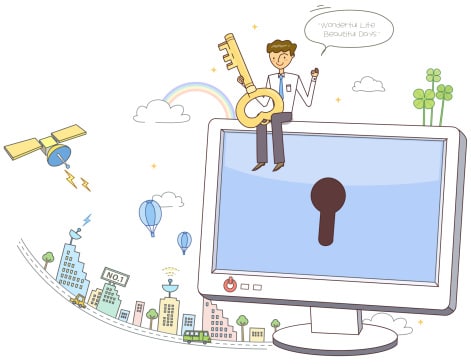




 Hackers are constantly throwing in new and clever phishing attacks that threaten email users’ security.
Hackers are constantly throwing in new and clever phishing attacks that threaten email users’ security. 