Month: February 2018
Excel is an invaluable tool in the world of modern business. Whether keeping track of data, budgeting or tracking trends, companies that use Excel Tables are at a considerable advantage over those that use knock-off alternatives.

Companies that frequently use Excel Tables can not only track day-to-day operations but also find areas in need of improvement. For instance, if employees clock in and clock out, management can easily track weekly hours and determine whether an increase, decrease, or continuation of employee numbers is required. Furthermore, if staffers fail to complete necessary tasks while working on company time, the problem is much easier to recognize and compare with similar statistics using data in a table.
You can create a Table in Excel by using a current range of data, or by creating a new Table and populating it with data later.
Use a current range of data.
Highlight the data you want to include in the Table and use the shortcut Ctrl + T. Excel will ask you to confirm the range of data for the Table (you can always change this later if you want). Note: If your data range includes headers, make sure you tick the checkbox that says “My table has headers.”.
Create a blank Excel Table.
Select the cells that you want in your Table, and press Ctrl + T. Then, check the respective box for whether your data has headers or not. If you don’t, an extra row will be automatically added to your Table. Hit OK. Excel will create column headings for your table. It will use ‘Column1’, ‘Column2’ etc., for any blank headings.
One of the best business features of Excel Tables comes in the form of waterfall charts.
Waterfall charts are commonly used to track finances, such as gross sales and net income. Although these charts were officially incorporated into the Excel program in 2016, many people still have trouble understanding how to use them.
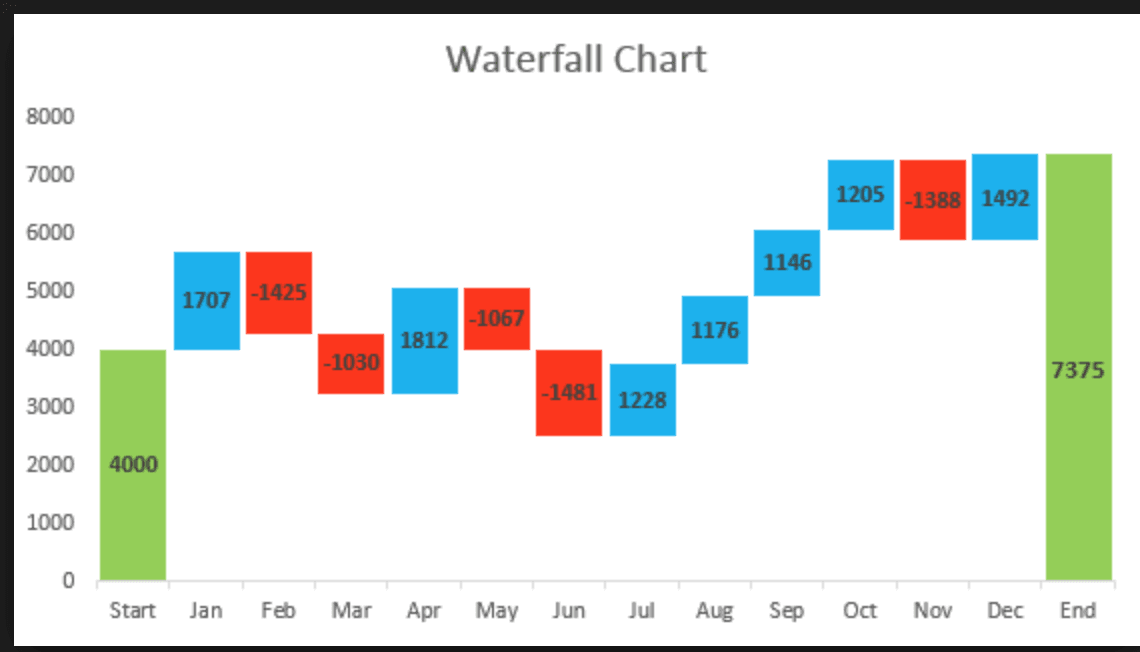
Colors play an important role when using waterfall charts. While entering the correct data and numbers is imperative, the use of various colors makes it easy for you to track financial growth, loss, or stagnation. Furthermore, you can easily notice patterns and variables which may be impacting the state of your financial transactions.
Here’s how to create a Waterfall Chart (in Windows).
- Select your data.
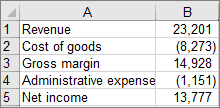
- Click Insert > Insert Waterfall or Stock chart > Waterfall.
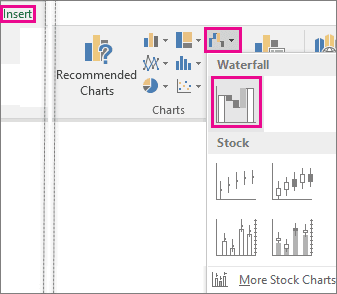
Another way to create a waterfall chart in Excel is to use the All Charts tab in Recommended Charts.
Excel Tables’ waterfall charts come with many advantages (and certain restrictions) of which you should be aware. For instance, while the charts above are easy to create, the global color scheme is the sole method of controlling the various types of data. Moreover, waterfall charts are only applicable to Excel 2016. Nevertheless, the use of waterfall charts has proven helpful to many businesses, both big and small.
Keyboard Shortcuts are also an incredibly helpful asset in Excel Tables.
(Note: If you want to work efficiently within Excel Tables, you should take the time to learn the keyboard shortcuts.)
These shortcuts not only save time and boost your productivity, but they also help you quickly observe patterns and learn how to enter information into the database. The essential Excel Table keyboard shortcuts to remember are “undo and redo”, “find and replace”, “cut, copy, paste”, and “select/select all”.
- The “undo and redo” shortcut lets you backtrack if you make an error. This can easily happen when entering data into Excel.
- “Find and replace” allows you to make certain connections, while “cut, copy, paste” is used to either remove, replicate, or post information into the spreadsheet.
- “Select/select all” is a heightened version of “cut, copy, paste”. While “cut, copy, paste” may be used for a certain segment of data, “select/select all” highlights all of the information in the given spreadsheet. “Select/select all” is very helpful when you’re looking to share multiple tables of data with employees, colleagues, or clients.
Although the preceding shortcuts are the most commonly used, they aren’t the only ones that can save you time and increase productivity when using Excel Tables. Use Fill Color to add or change the background color or pattern in various cells. To use Fill Color, select Alt+H, H. You can access Data and View tabs by pressing Alt+A and Alt+W.
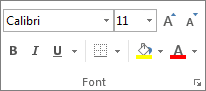
If you want to use a custom color, click More Colors. Then in the Colors dialog box, select the color you want.
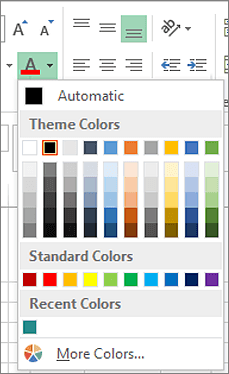
Here are some other things you can do with Excel Tables:
Calculate table data totals. Create a “totals row” at the end of the table and select the functions that are provided in the drop-down lists for each of the totals row cells.
Insert and delete table rows and columns. Add a blank row at the end of the table or insert table rows and table columns anywhere that you want. You can also delete rows and columns if you wish.
Sort and filter data. You can find Filter drop-down lists in the header row of your table. Sort tables in ascending or descending order, by color, or create your own custom sort. You can also filter tables to show only the data that you need. Select the data, then click  in the column header. Then click either Text Filters or Number Filters.
in the column header. Then click either Text Filters or Number Filters.
Format table data. You can apply a predefined or custom table style, or you can choose the Table Styles options. You can choose a table with or without a header or a totals row. Apply row or column bandings to make your table easier to read.
Export your table to SharePoint. Export your table to a SharePoint list so others you select can view, edit, and update the table data.
The benefits that you can obtain from Excel Tables are limitless. With Excel Tables, your data will be displayed in a unified, consistent format that you can easily interpret or update as needed. When you employ this tool, you’ll notice an overall improvement in multiple areas of your business. Waterfall charts, keyboard shortcuts, and other Excel Table options will enhance your decision-making capabilities which are critical for efficiency and productivity. The ability to track finances, create budgets, or monitor day-to-day operations are advantages that your business can benefit from that will help you gain an edge over your competition.
Get untangled from your landline, and let VoIP boost your business’ efficiency, reliability, and quality.

A recent study revealed that 94% of business’ marketing budgets are spent trying to get consumers to call. If businesses are paying so much of their advertising and marketing budget on a communications system, shouldn’t it be reliable and efficient?
This need for a more reliable form of communication is forcing many businesses to make the transition from the landline to the VoIP. However, this transition can be a scary process. How are you supposed to make this transition while running your business? A lapse in phone service means a loss of communication with your customers, which could mean a loss of profit.
Why Move To VoIP?
The move to VoIP offers your business improvements in efficiency, reliability, and quality, all at an affordable cost. Landline phones are becoming obsolete – by choosing to remain with a landline system, your business may become obsolete as well.
Efficiency
VoIP provides your business improved efficiency by limiting issues that come from having to replace or fix phones, as well as complicated management of adding and or removing employees. On traditional landline phone systems, you would have to wait lengthy periods of time for a phone to be replaced, or for a roll truck to fix issues. All this time spent waiting for a fix costs you money.
With a VoIP system, you don’t have to deal with these issues, which means less downtime. VoIP also improves your business’ efficiency by providing you with numerous options for routing and answering calls, without the expensive on-premises technology and staff.
Reliability
VoIP provides your business improved reliability by delivering a clear, seamless quality of phone service. This service can run on multiple internet connections, and can even extend to your smartphone. VoIP can work reliably through anything that mother nature may throw at you from hurricanes to snowstorms. Additionally, if you lose your business due to a fire, your VoIP phone service will still work. This is one of the main reasons why there are now over 288 million VoIP users.
Quality
VoIP provides your business improved quality through clarity of your calls. These calls come with a digital readout display, and the option to work without a headset. For those that still wish to use a headset, they can receive their calls through the use of a “softphone”, which is software that allows users to make telephone calls through the internet on their computers.
Affordability
VoIP saves your business 40-80% compared to the cost of traditional landline phone service. Landlines now cost more than VoIP phone systems both in the initial setup, as well as in ongoing contracts. For example, landlines for five employees cost an average of $563/month, while VoIP services for the same amount of users costs only an average of $27.95/month.
Years ago, VoIP systems would cost $10-$50/month, after the cost of the headset (which usually cost $200 each). It’s easy to see how quickly this can add up. Today, VoIP comes at affordable rates as low as $0. Phones will be set up ahead of time, that way there is no lapse in your communication with your clients. This saves your business money by limiting the loss of contact, during this time of transition. Secondly, there is a “Proof of Concept” (POC), which allows you to have your phones in place, and try them out before deciding whether they’re right for your business.
Preparing For The Move
So how do you transition from traditional landline phones to VoIP, while at the same time shortening the loss of communication? Preparing for the move means you need to gather pertinent information such as how many employees you have, what your cabling needs are, what your current infrastructure is, and what are the nonnegotiable-features that you need from the new phone system.
Step By Step
You begin by evaluating your cost analysis. Fully understanding the budget upfront and ongoing ensures that you will be able to get the most out of this new program, without being oversold. After looking at the move from a financial standpoint, you are ready for your live demo. This provides you and your employees a chance not only to see all of the VoIP system’s features but also to try them out, in a risk-free environment. Once you decide on which features you need, you are ready to decide which service provider best fits your company’s needs. For 2017, the top three VoIP service providers were Ring Central, Vonage Business, and 8×8 Global Communications.
Once you have selected a plan and a service provider, you want to ensure that you have no network issues that could limit or infringe on the successful integration of your new VoIP system. From these network tests, you should make any adjustments or upgrades that you feel are necessary to ensure the best result for your business. Lastly, you will complete your trial period, or your Proof of Concept period, that allows you to see first-hand how the service works and if it meets your business needs. If so, then you move on to finalize the agreement, and select a “Go Live Date”.
After your VoIP system is up and running, employees should be trained to use all the features that they provide. Some of these features include having a virtual receptionist, voicemail-to-email, automatic call forwarding, and three-digit dialing. Training and ongoing support are a crucial part of developing and maintaining your successful relationship with your VoIP.
Moving to VoIP does not have to be a cumbersome and time-consuming challenge. It could mean a more efficient, reliable, and qualitative business. With the new VoIP service, you would be able to rid yourself of the hassles of maintenance agreements, capital expenditure, truck rolls, and lengthy wait periods that traditional landline phones come with. Lastly, you will have access to excellent customer care support 24 hours a day, seven days a week, and 365 days a year. Don’t let your phone system hold your business back from its full potential any longer. Disentangle yourself from your landlines’ limitations and see what the freedom provided by a VoIP system can do for your company.
Microsoft Teams: Business Without Boundaries
Where you work is no longer defined by four walls and a door – not even by cubicle walls. Gone are the days when productivity requires a set geographical location, at least for some roles, anyway.
Revolution or Evolution?
Major metropolitan cities from New York to Los Angeles are filled with your classic skyscrapers, and every town and suburb in between is dotted with professional office parks. However, are these buildings, once filled to the brim with bustling businesses, still relevant?
They’re no longer the norm – but why? Even with the periodic recession, the overall post-WWII American economy didn’t just emerge with success – it exploded! The “four walls and a door” was waiting for every entry-level candidate until the late 1980’s when the cubicle first gained popularity.
Fast-forward to today, and the latest concept to revolutionize the workforce isn’t revolutionary at all. Telecommuters now represent a significant portion of the global workforce, and do so quite ably. To say the idea of the office has evolved is quite the understatement: now, an office can be anywhere. From your desk at home to your local coffee shop, from the waiting room at your car dealership to Row 6 Seat B on your flight, telecommuting facilitates progress so long as you can access your files, email, and anything else you need to get the job done.
- Did you know that telecommuting has increased by more than 300% in the past 20 years? Technology has made telecommuting easier and more effective and has helped organizations retain quality staff longer.
No longer is the stereotypical full-time staffer a given when organizations look to fill a role, either. People are now demanding flexibility in a job description, and what was once a 9-to-5 position is becoming obsolete. For more than a decade, flexibility has evolved into an expectation over a fringe benefit, and with good reason. A global remote workforce offers business without boundaries and productivity that never stops.
A Collaborative Culture
The evolving business culture demands evolving means by which to collaborate and connect. Digital platforms are plentiful, with features that cater to your business’ specific needs. Platforms like Basecamp and Trello are beloved by project managers, Salesforce.com and Microsoft Sharepoint offer great sales team support, and technology teams rely on tools like Microsoft Team Foundation Server – often shortened to TFS. Organization is critical to any company, especially when teams are separated by time zones.
Where would we be today without Microsoft? Microsoft and Windows have remained the primary professional computing mainstays for about 30 years. Microsoft Office remains the fundamental application suite on which companies rely for day-to-day operations, even when office space is nonexistent. The irony of the name is not lost on us, either!
Microsoft recognized an opportunity in the permanence of telecommuting. Never one to shy away from innovation, Microsoft launched a suite of applications catering to the “digital” crowd in 2011, under its Office 365 brand. If Microsoft Office is a basic tool for the 9-to-5 professional, the subscription-based Office 365 is a fundamental lifeline of the telecommuter. Office 365 allows the use of applications across a multitude of devices, as well as file hosting, email, and a range of other networking tools designed to feed our daily addiction to all things Microsoft.
Rumors began swirling in 2016 of a Microsoft acquisition bid for the cloud-based Slack collaboration tool, a darling of the technology industry – but why buy when you can create and customize? Microsoft’s Skype for Business product offered similar basic functionalities and was already installed on the digital desktops of millions of professional customers. In early 2017, Microsoft released what it believed to be the next-level professional platform: Microsoft Teams.
- Slack offers itself as a “freemium” product, a marketing and pricing strategy where the base model of a product or service is widely available free of charge, but premium features are available for those willing to pay the added cost.
Making the Most of Your Microsoft
Microsoft didn’t face a great hurdle in convincing customers to “buy in” to Microsoft Teams, given its position as a new-and-improved version of anything currently on the market. If Microsoft Office was the predecessor to Office 365 and Skype for Business, Teams is the logical next generation.
Why is the next generation so important? Microsoft realizes that the workplace is evolving and that more businesses are hiring independent contractors, freelancers, consultants, and other external resources to support permanent staff – all of which work together toward one common goal. Microsoft Teams refers to these external resources as “Guests.” If collaboration is the cornerstone of professional success, then communication is the foundation upon which that stone is laid, and Guests don’t need to be granted full access to proprietary information.
The solution is Guest Access, and it’s a new feature in Teams, which customers have been requesting for some time. Aside from the previously mentioned independent contractors, etc., Guests may also include vendors, suppliers, or even interns. Guest Access is available to users who have an email address that corresponds to an Azure Active Directory or Office 365 work or school account.
Organizations can provide external access to their teams for applications to partners, resources, chat communication, and documents in channels while maintaining control and protection.
In Microsoft Teams, Guest Access is a tenant-level setting that’s turned off by default. Do you need help turning on this new feature? Follow these steps:
- The global admin needs to login to the dashboard: https://portal.office.com/adminportal/home
- In the left navigation menu, expand Settings and select “Service and Admin.”
- Scroll and select Office 365 Group settings.
- In the menu that opens, toggle the bottom option to “On,” giving Group Owners the ability to add Guests from outside the organization, and click “Save.”
- This setting needs to be enabled because Team permissions are based on Groups.
- Next, scroll through the list to select Microsoft Teams
- In the left navigation menu, find the “Settings by user/license type” and select “Guest” in the drop-down menu and toggle setting to “On.”
- Click “Save.”
After changing these settings, Team Owners can add and manage Guest Access within their Team.
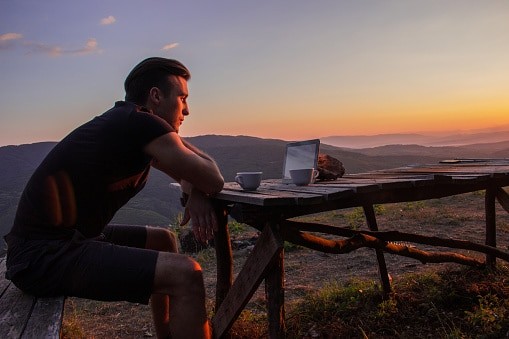
Whether you include mostly in-house staff, a team of telecommuters, or a range of every type of resource at your organization, we can help you make 2018 the best year yet – as a team!
Businesses store data like we store clothes. How many times do we step into our closets and wonder “When was the last time I wore this”?

This is similar to what we, as business owners, should be asking ourselves. “When was the last time I used this data?” We collect and store data on a constant basis, but if we aren’t using it, then it’s only taking up space and costing us money. It’s a common misconception that big data analyst programs or business intelligence are solely for large businesses. We should be using these tools and taking advantage of them every chance we get.
Most small businesses assume that they cannot afford business intelligence tools. While this may have once been true, it’s just not the case anymore. Before now, business intelligence tools came with a hefty price tag and needed highly trained and educated staff to run them. However, with today’s advances in technology, there’s been a considerable improvement in affordability of these tools. There is no longer the need for entire teams of analysts and scientists to explain the data in layman’s terms. Now, programs and tools such as these work as a middleman, giving even the most inexperienced employee access to compelling, game-changing data. Now, that data that sat unused can now have huge impacts on your small business’ profits, efficiency, and security.
There are few main ways that business intelligence tools can aid your small business:
Increased Profits
One of the most critical aspects of a business is profit – without it, everything stops. Business Intelligence Tools aid your business’s profit by providing valuable insight into your activity and your customers’ behavior. Business Intelligence Tools can increase your business’s profit, both current and future through the use of analytics and science-based predictors.
Efficiency
Efficiency is a vital cornerstone of any business. You can build the effectiveness of your small business operations in a few ways. The easiest way is by using a Business Intelligence Tool like Business Activity Monitoring. Business Activity Monitors analyze data that comes from inside your organization as well as outside, such as those involving your customers and partners. This analysis offers you an opportunity to see where gaps exist and where they don’t. It also looks for patterns of efficiency within your business by showing which departments are running efficiently, and which aren’t. These tools ensure that you and your staff are making efficient use of all your resources, no matter how large or small.
Market Reach
The 2017SMB Routes to Market Study found that small businesses reported that “getting better insights out of the data they already have is their top technology challenge”. How much data does your small business have that isn’t being used to its full potential? This unused data might make a huge difference in your business marketing. Business Intelligence Tools help your small business by further developing and strengthening your market reach. This makes use of the data that you’ve already collected and helps you detect patterns. These patterns can reveal both customer and employee trends. Tools such as these fill that void by giving employees the opportunity to be more productive and efficient in working toward the greater good of the business.
Common Goals
Another essential tool is the digital dashboard, which gives you a dashboard view of numerous sources of data all at once, in an easy-to-understand and organized way. A recent study showed that only 40% of the workforce knew about their company’s goals, strategies, and tactics. Improving the efficiency of your business means getting all your employees working towards the same goal. Digital dashboards provide an explicit representation of the data findings of your business, to anyone from the CEO to the temp receptionist, ensuring that everyone is on the same page and working towards the same data-driven goals.
Security
Maintaining secure and stable storage of essential data helps you provide professional and trustworthy service. Business Intelligence Tools provide security by protecting the data it holds. For example, a Business Intelligence Tool for data cleansing can monitor your data to detect any corrupt files. Once it finds a corrupt or incorrect file, it safely confines and deletes it. This tool not only protects your clients’ data but safeguards your company from possibly making decisions based off of faulty data as well.
Business Intelligence Tools are no longer out of reach for small businesses. They can help your business reach its full potential, help you increase profits, improve efficiency, expand your market reach, unite your staff’s efforts and improve data security. As a small business, you now have these resources at your disposal. Don’t let that data continue to sit unused. It could have a big impact on your small business.