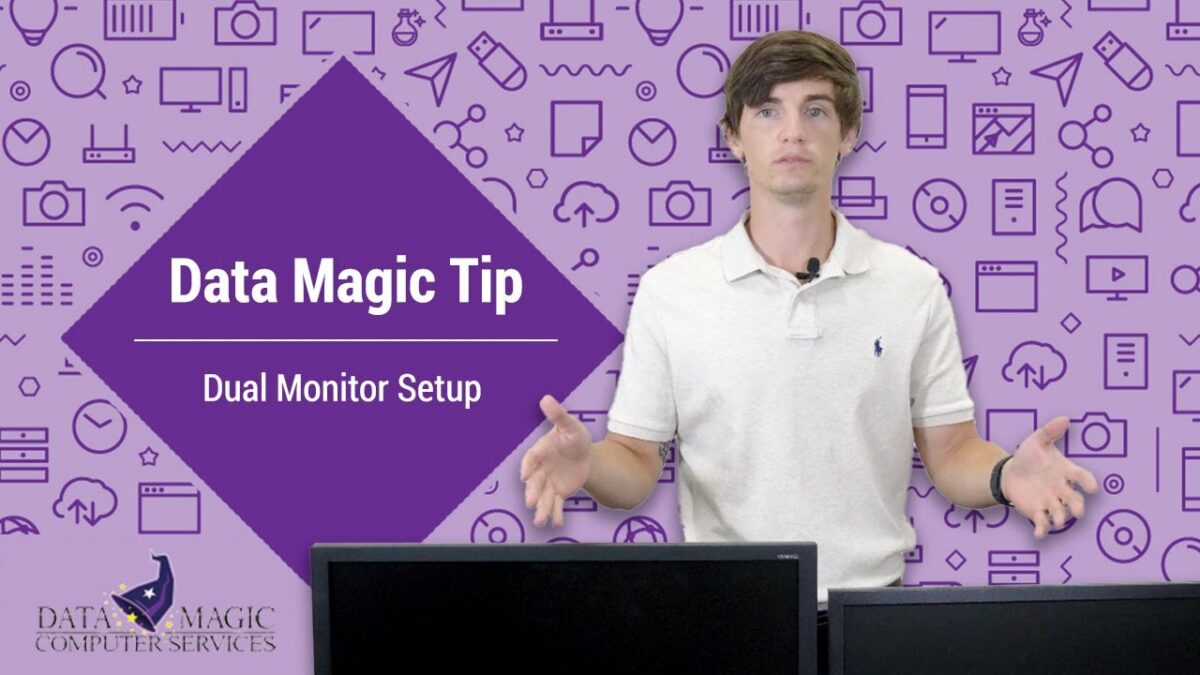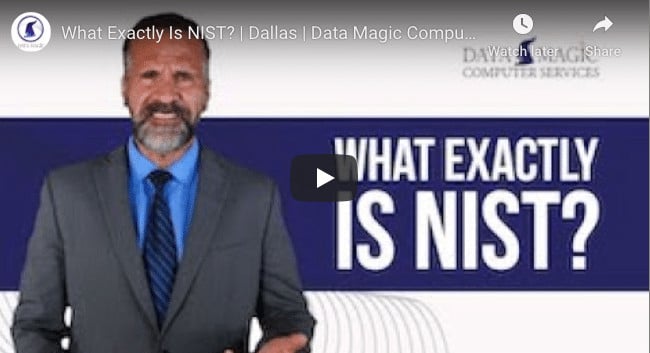You may already be using Microsoft Teams for collaboration via video, chat, collaborative Office documents, and so forth. But through Microsoft Teams apps, you can also integrate all sorts of other apps directly into the Teams app. Some of these are first-party Microsoft apps, while others are third-party apps, including major popular applications you may already be using.
Check out 5 apps that can be incredibly helpful when integrated with Microsoft Teams. We’ll explain what each does and how you could potentially improve your workflow by using these Microsoft Teams apps.
1. Polly
Polly is a simple yet powerful survey creation tool. Microsoft has its own MS Teams app called Forms, but the functionality there is hard to use well. Polly is simply a better solution for surveys of all sorts.
These can range from quick, ad-hoc small-group polls to company-wide surveys. Find out what your on-site team wants to grab for lunch or gather anonymous feedback about a major company initiative.
Best of all, because Polly integrates as a Microsoft Teams app, you can run your Polly polls from within Teams, gathering Team-specific data for any Team you administrate in the app.
2. Karma
Karma allows employees to nominate peers or even groups with positive feedback and is something you can use as a part of your employee performance tracking. Sharing accolades and commendations is more challenging when your team is partially or wholly virtual, but Karma helps bring greater authenticity to virtual recognition and awards.
3. Vacation Tracker
Vacation Tracker has been one of the best Microsoft Teams apps for our own internal team because it adds a much-needed function that’s missing from Outlook and Teams default calendars.
It can be a real challenge to track how many vacation days your employees have left, not to mention when they plan to use them. But if you end up with most or all key stakeholders out at the same time, you could be in operational trouble.
Vacation Tracker allows employees to send vacation requests directly to a team lead, who can see in the Teams app who else might be already out that day. The team lead can approve or deny the request right there in Vacation Tracker.
Vacation Tracker can also track sick time, PTO, and any other kind of benefit time/day that your company has.
For smaller businesses who may not have similar functionality built into their timekeeping or payroll systems, Vacation Tracker is one of the most convenient Microsoft Teams add-ons out there.
4. Trello
Trello is a well-known and widely used project management tool that can deliver plenty of functionality on its own. The company has also released a Microsoft Teams app so you can integrate your list-based project management directly into Teams.
Not using Trello? That’s not necessarily a problem. Many modern project management tools already integrate with Microsoft Teams (or will soon). Try searching the Microsoft Teams apps add-on list to see if there’s an MS Teams app from your preferred partner.
5. Health Hero
Wellness programs are gaining traction at many companies today. Health hero allows your employees to add fitness tracking data from their fitness wearables and track their progress toward their fitness goals. Employees can even engage with one another in employee-driven fitness competitions and the like.
Health Hero can be a great Microsoft Teams app for building camaraderie, not to mention increasing overall health within your team.
Bonus Pick: Employee Ideas
Employee Ideas is a first-party Microsoft Teams app that allows your team to generate ideas that can create value for your organization. Team members can vote on and discuss ideas (including photo and file attachments and custom notes), and you can view and manage idea campaigns.
Any lingering questions? Reach out below!